Youtube Video Tutorial - Right Click - Open Link In A New Tab (Import data from UBS 9 and 9.4 to QNE Optimum)
Step 1 : It's recommended to create a new working database with blank account template.

Step 2 : To access the Migration Assistant, click the application menu from File - Migration Assistant

Step 3 : The main interface is as shown below.
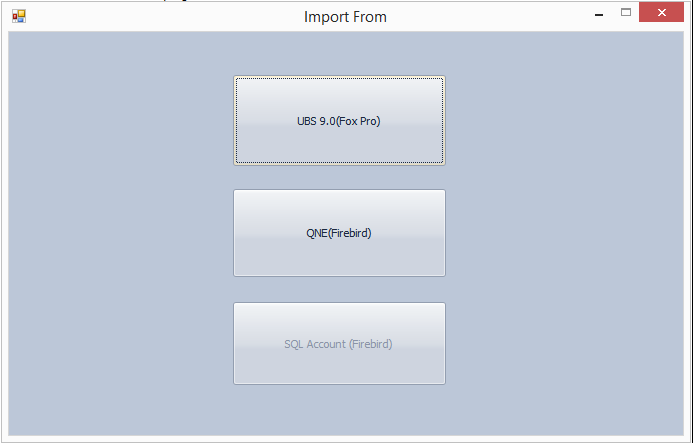
Migrate from UBS 9.0
1. Import Chart of Accounts and Master Files
Step 4 : Set the UBS data directory. If you are using UBS Account, select the account data directory. If you are using UBS Stock, select the stock data directory.
Click finish to continue. System will scan the available data from your data folder.
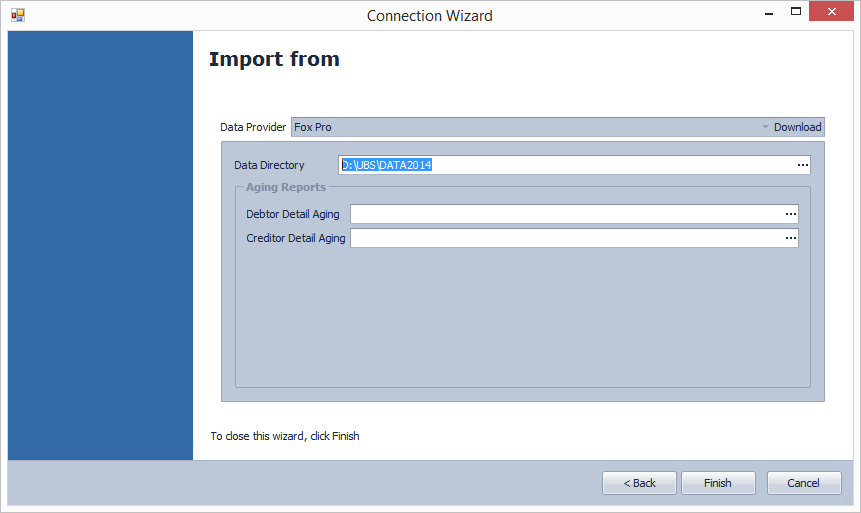
Step 4 : Click "IMPORT" to proceed.

2. Import Debtor/Creditor Opening Balance
Step 5 : Export Debtor/Creditor Detail Aging from UBS to excel file

Step 6 : Filter the transactions if required.

Step 7 : Click 'Excel' to send the report data to excel file.


Step 8 : Configure the detail aging file before import

Step 9 : Click Import to proceed

Relevant KB How to manage data from UBS ?
Was this article helpful?
That’s Great!
Thank you for your feedback
Sorry! We couldn't be helpful
Thank you for your feedback
Feedback sent
We appreciate your effort and will try to fix the article