SQL Server Configuration Manager
1. Go to Start -> SQL Server Configuration Manager
2. Select SQL Server Network Configuration -> Protocols for QNEBSS -> On the right panel, double click on TCP/IP

***NOTE: If TCP/IP disable, please enable it by RIGHT Click -> Select Enable

3. Click on IP Addresses Tab -> At section IPAll -> TCP Port, Set Port number by key in 1433

Add SQL TCP Ports (1433 & 10010) in Window Firewall
1. Open Windows Firewall -> Advanced Settings

2. Click Inbound Rules -> Right Click -> Select New Rule…

3. Select Port & Click Next button

4. Add Port TCP, Port number: 1433
Part A: Select TCP
Part B: Key in 1433

5. Select Allow the connection & Click Next

6. Click Next button

7. Name this new port as “SQL Server Port 1433 (TCP)” and Click Finishbutton.

8. SQL Port 1433 (TCP) created
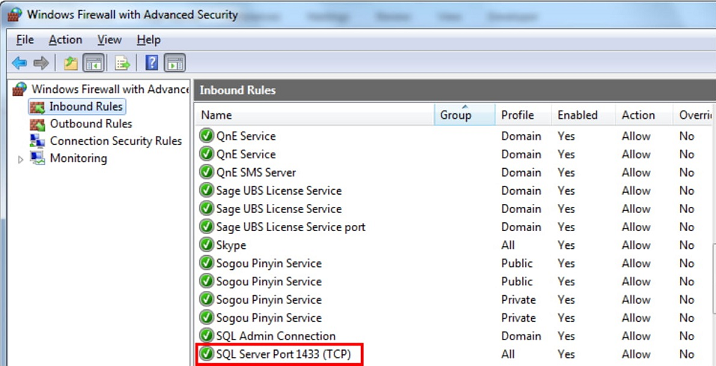
9. Repeat these steps to add port 10010.
10. Two new ports added as showed below.

Relevant Videos
 Youtube Video Tutorial - Right Click - Open Link In A New Tab (Create Exception for QNE Software in Antivirus)
Youtube Video Tutorial - Right Click - Open Link In A New Tab (Create Exception for QNE Software in Antivirus)
Was this article helpful?
That’s Great!
Thank you for your feedback
Sorry! We couldn't be helpful
Thank you for your feedback
Feedback sent
We appreciate your effort and will try to fix the article