Scenario
Restore a Backup, which Backup from SQL Management Studio or Restore a Backup download from QNE Azure Cloud Server.

Usually QNE Backup file had been compressed as below with extension .qnebak

if receive backup file extension which is .bak , How to restore? Please refer below:
Solution
Step 1 - You will first need to connect to your database server, using SQL Server Management Studio.
For this example, we will restore the database named “RESTOREME.bak” in our “D:\SQL BACKUP” folder.
Once connected to your database server, you will need to browse to your database in the left window pane of Management Studio.
Right Click on database, choose “Restore Database…”

Step 2 – Once Click ‘Restore Database…’, below Screen will prompt, then Click Device

Step 3 – then Click 3dot ‘…’, Select Backup Device box will prompt.
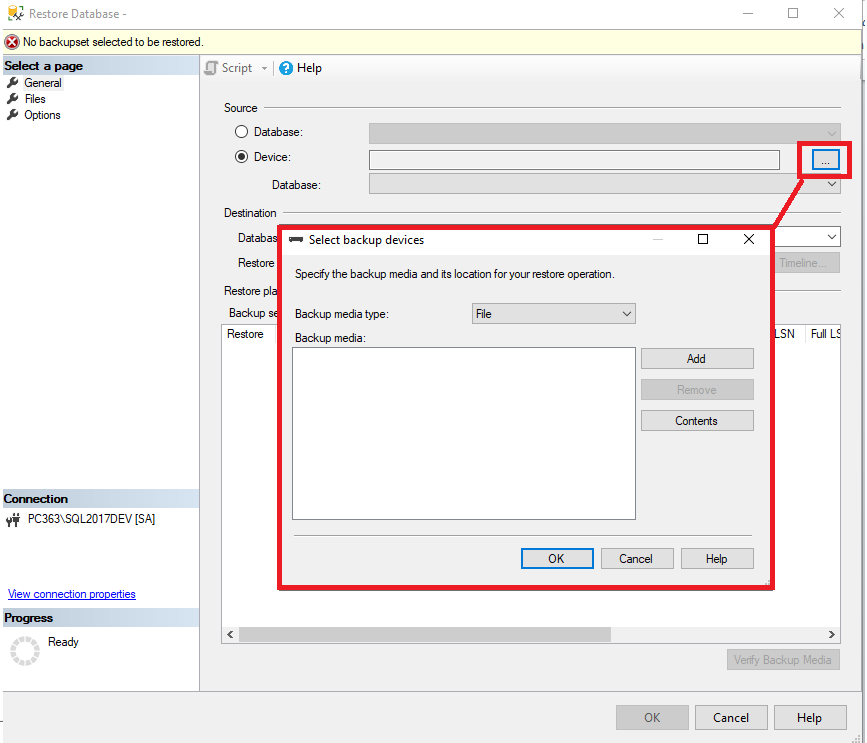
Step 4 – Click Add, locate Backup File box will prompt, Expand D Drive > select Folder SQL Backup > Select ‘RESTOREME.BAK’ > Click OK.

Step 5 – Click OK

Successfully Restore.

End.
Was this article helpful?
That’s Great!
Thank you for your feedback
Sorry! We couldn't be helpful
Thank you for your feedback
Feedback sent
We appreciate your effort and will try to fix the article