Scenario
Daily have lots of Quotation require transfer to Sales Order consuming lots of time

Solution
1. Go to Sales and select “Batch Transfer Sales Documents”

2. In this form, you can filter by Document’s Date, Customer, Agent, Area, Category, Customer’s Control Account and Document’s Project
2.1 Select one of the tabs (Quotations/Sales Orders/Delivery Orders) for filter documents to be transfer. Example: Quotations
2.2. Select filtered documents to be transfer to which document type (Sales Order/Delivery Order/Sales Invoice). Example: Quotations transfer to Sales Order
2.3. Doc Date is the Document’s date of the new transferred documents. By default, is Current Working Date and you can reselect if require.
2.4. Click “Inquiry” and system will list out outstanding document ONLY.

2.5. Tick which documents require to transfer
2.6. Click “Generate” to proceed the transfer

2.7. System will transfer each Quotations to individual Sales Order (1 Quotation to 1 Sales Order).
Example: QT2204/016 to SO2204/007 ; QT2204/017 to SO2204/008
3. The sequence of Quotation list transferring to Sales Order and assign new Sales Order’s code are based on Document’s Date then Document Code
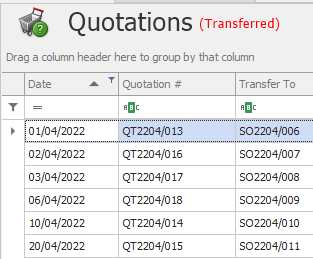
** Learn more about Azure Cloud
** Learn more about QNE Hybrid Cloud Software
Was this article helpful?
That’s Great!
Thank you for your feedback
Sorry! We couldn't be helpful
Thank you for your feedback
Feedback sent
We appreciate your effort and will try to fix the article