User would like to add decimal separator in the report so that the amount can look tidy and clearly in the report. E.g., RM 144000 becomes RM 144,000.

How should we do this in the report designer?
Solution:
1. Go to Sales Module, go to Sales Invoice. (Assume we used Sales Module).

2. Enter to Transaction, go to Task Tab, then go to Design.

3. Double click to select the Type of Report Format which you want to add “,”.

4. For example we choose Sales Invoices format. Please kindly change the Display Name (Depends on you want to put what name.) Then click Create and click No if there is a message pop-out.

5. Go to Detail, click the Amount cell, then click the Small Errow Icon.
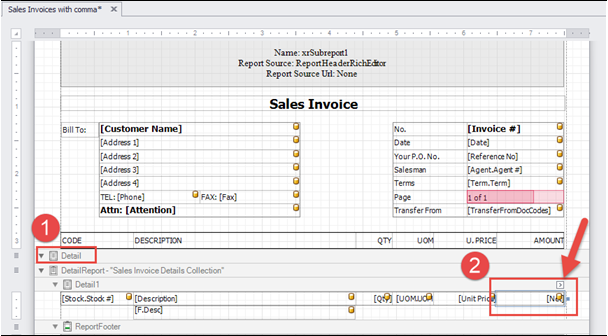
6. After click the Small Error Icon, the Table Cell Tasks screen will pop-out. Please focus on Format String
and click the Three Dots Button to change the amount format.

7. Format String Editor will occur. Go to Number category, go to Custom to add format, key new format as #,#0.00 , then click Add. The new format will in the list as showed in number 5, then select the new format and click OK.

8. Format string will change, then click Save for this report design.
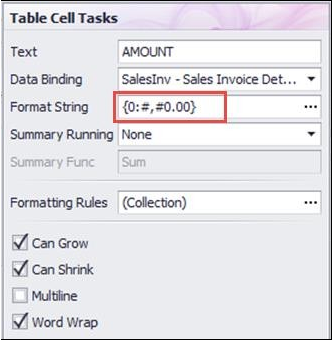
9. Go back to your Sales Invoice transaction, go to Preview, scroll down and click Refresh. After Refresh then you may select you New Report Format. (Please take note that the new report format in this example is Sales Invoice with comma.)
So here is the final result after changed the amount format string.

Was this article helpful?
That’s Great!
Thank you for your feedback
Sorry! We couldn't be helpful
Thank you for your feedback
Feedback sent
We appreciate your effort and will try to fix the article