Scenario
The user is running an insurance consultation company, they normally in charge of the car insurance fees. They may have more than 10 cars in 1 invoice, each car costs different price, when they receive the payment from customers, they wish to record clearly which car that the customers pay for to avoid bad debts and outstanding fees.
Solution
Apply Itemized Project Knock Off Module
- Go to File and select “Module”

2. Find a module named “Itemized Project Knock Off” and tick it.

3. Go to Maintenance and choose “Projects”

4. Create several “Projects” that the user needs to represent every car’s license plate
Ex: Project 1 = VDA 8596(CAR 1), Project 2 = WNY 8963(CAR 2), Project 3 = WYM 5688
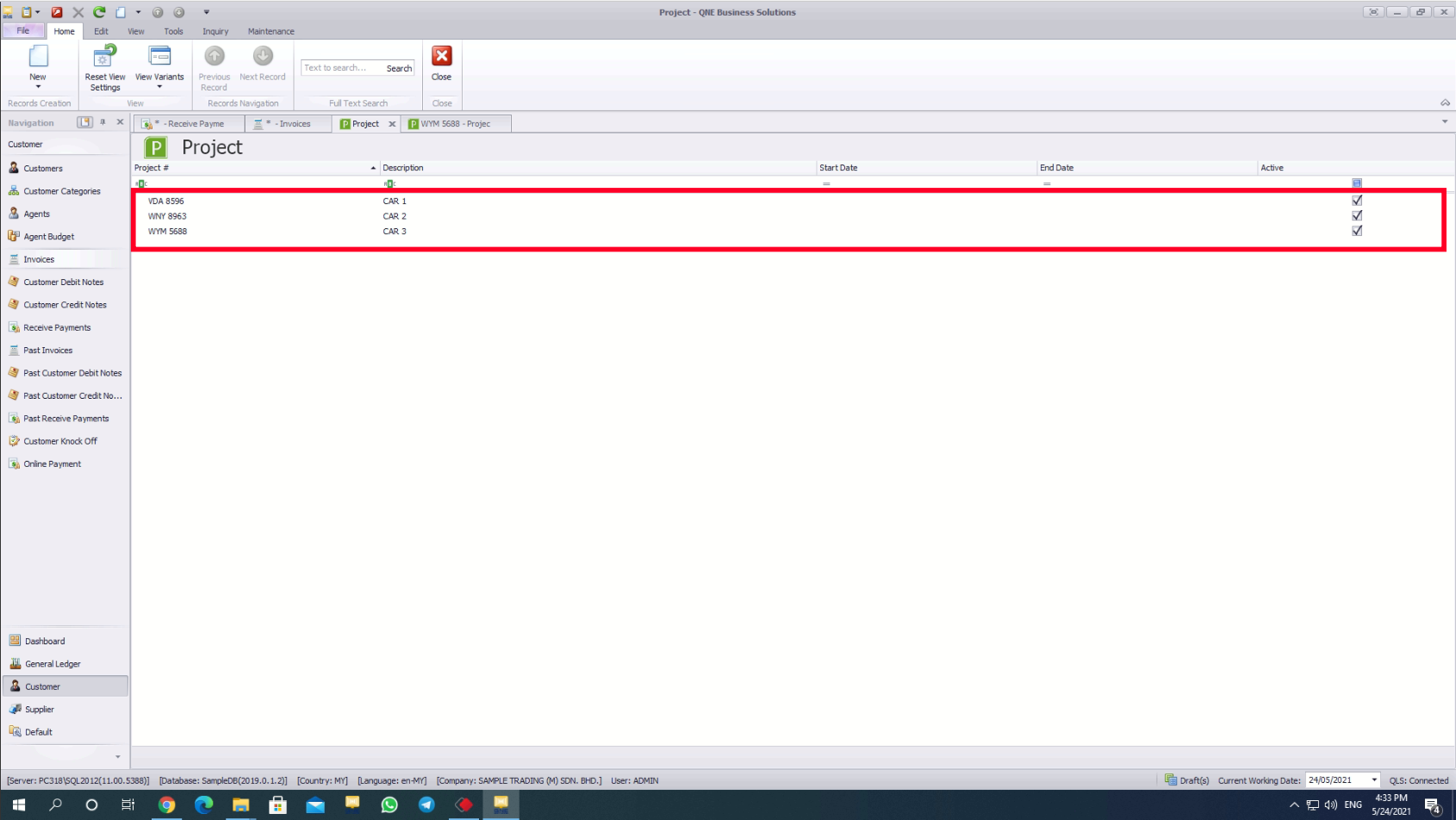
5. Create an invoice (2 rows or more) under “Customer” module, select “sales” account as transaction and put them under different Projects.
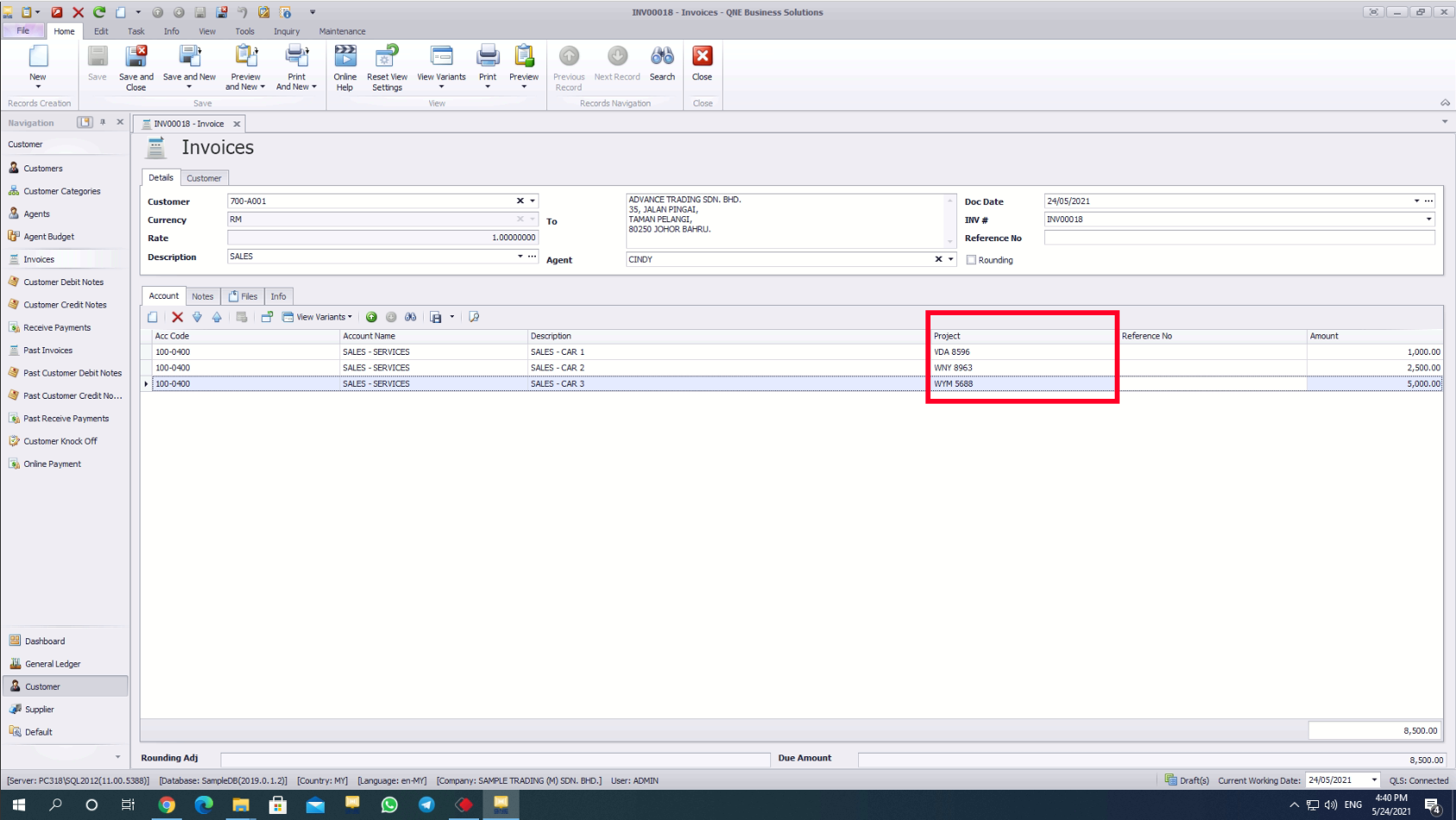
6. Next, when customer receive payments of the invoice, they have to create a receive payment under “Customer” module.

7. Choose the customer and the invoice, key in the amount, click “match”.

8. Right hand clicks and choose column chooser, choose “pay for project total amount” column and drag the column out and show.



9. Click “…” under the column “pay for project total amount”

10. When you see this table, all the projects are stated clearly.

11. For example, the customer pays to knock off CAR 1, then you can tick and match the Project 1 (CAR 1).

12. Click “View”, choose “Reports” and look for “Customer Reports”.

13. Choose “Reports”, look for “Customer Aging” and choose “6 Months / 12 Months Customer Aging by Project or 6 Months or 12 Months Customer Aging Summary by Project”.

14. Choose “Preview”.

15. You can preview the report and take a look for the balance amount for each project, the outstanding and paid amount also will be stated clearly in the reports.

End.
Was this article helpful?
That’s Great!
Thank you for your feedback
Sorry! We couldn't be helpful
Thank you for your feedback
Feedback sent
We appreciate your effort and will try to fix the article