Scenario:
It's recommended to change passwords after a certain of days (for example every 90
days) in password policy control. It enhances security and prevents unauthorized
access to sensitive information.
Passwords can be compromised through various means such as phishing attacks,
brute-force attacks, or malware, and changing passwords regularly helps to reduce
the window of opportunity for attackers to gain access to an account.
Thus, QNE Software provides the setting to change the password after a certain number
of days.

Solution:
1. Maintenance > User Roles > Select the user role to be updated, ticked ‘Change New Password Every [ ] Days’. You can set it as 90 days

2. Define the user in User roles. Let says the setting is from today 27/3/2023, system will store the record as below.
Password Change Date | 27/3/2023 |
Password Expired Date | 25/6/2023 |
Notification Date | 11/6/2023 |

3. The user will receive a notification 14 days before the password expired. Users can click on the message to change their password if they want instead of waiting until the expiration day

4. If the user does not change the password until 26/6/2023 (90 days), the system will prompt the change password as below.
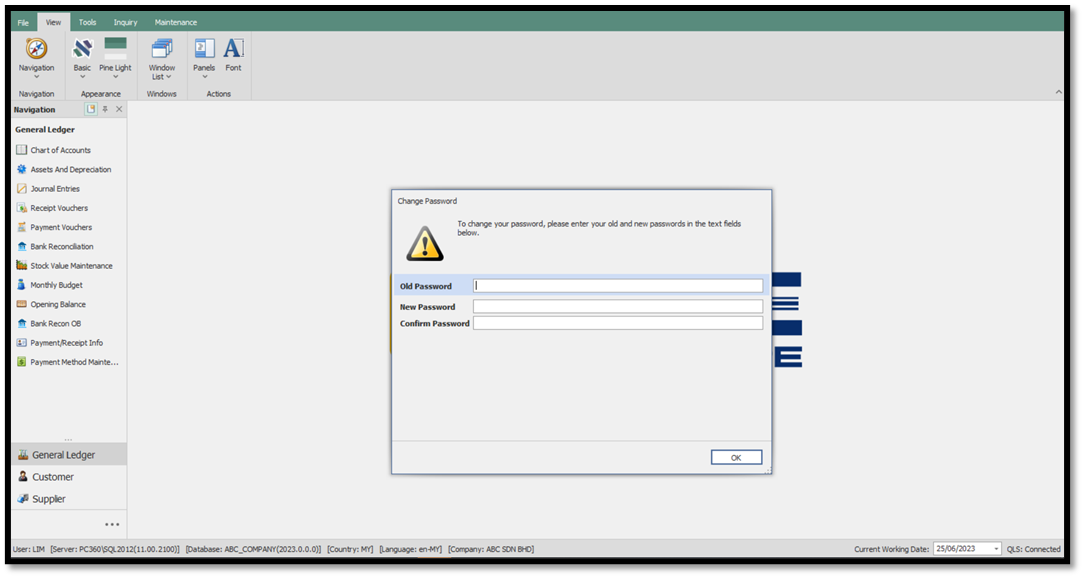
You may be interested on How to reset a user's password
https://support.qne.com.my/support/solutions/articles/81000384167-how-to-reset-user-s-password
Kindly refer attachment for details.
Was this article helpful?
That’s Great!
Thank you for your feedback
Sorry! We couldn't be helpful
Thank you for your feedback
Feedback sent
We appreciate your effort and will try to fix the article