Question: I just installed the latest version of SQL Server and now I am not able to find SQL Server Configuration Manager. What should I do?
Here is what you should do if you are looking for SQL Server Configuration Manager.
Go to Search in Windows and type following based on the version of SQL Server.

Solution :
Instead of searching, you can also get the file in
32 bit OS Window Path - C:\Windows\System32 folder.
64 bit OS Window Path - C:\Windows\Syswow64 folder.

You can find the SQL Server Configuration Manager snap-in in the C:\Windows\SysWow64 directory, as shown below.
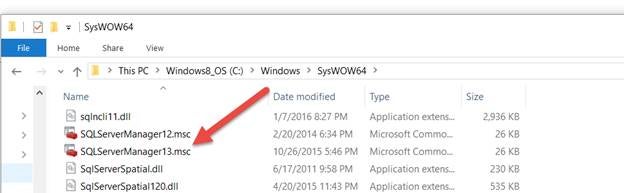
SQL Server Configuration Manager
Here I have two different versions of the SQL Server Manager snap-in on my machine. One for SQL Server 2014 (SQLServerManager12.msc) and one SQL Server 2016 (SQLServerManager13.msc).
All it takes to get SQL Server Configuration Manager to show up in the start menu or taskbar is to right click on the snap-in and then select “Pin to Start” or “Pin to taskbar” options, as shown below.
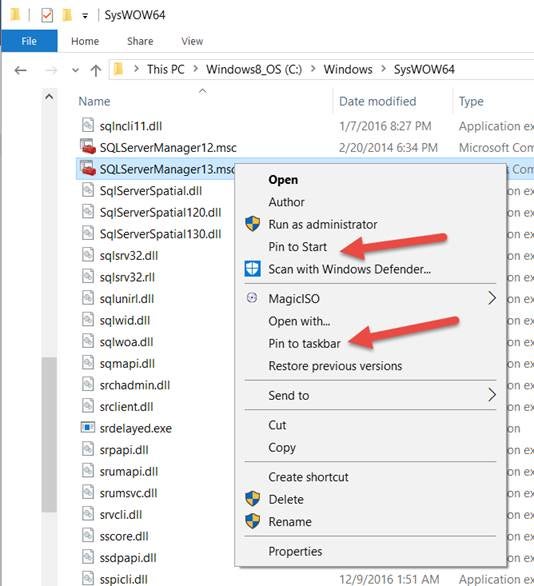
“Pin to Start” or “Pin to taskbar”
If you hate to open this file manually then you can create a shortcut using below steps.
- Open MMC.exe by going to Start > Run > mmc.exe
- In the menu bar, go to “File” and choose “Add/Remove Snap-in”
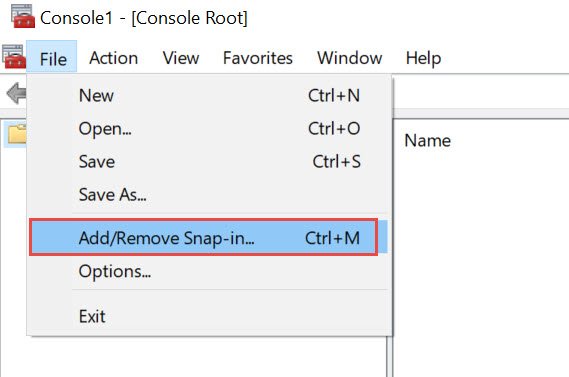
- That would open a new window and we need to look for “SQL Server Configuration Manager”. Highlight that and hit “Add”
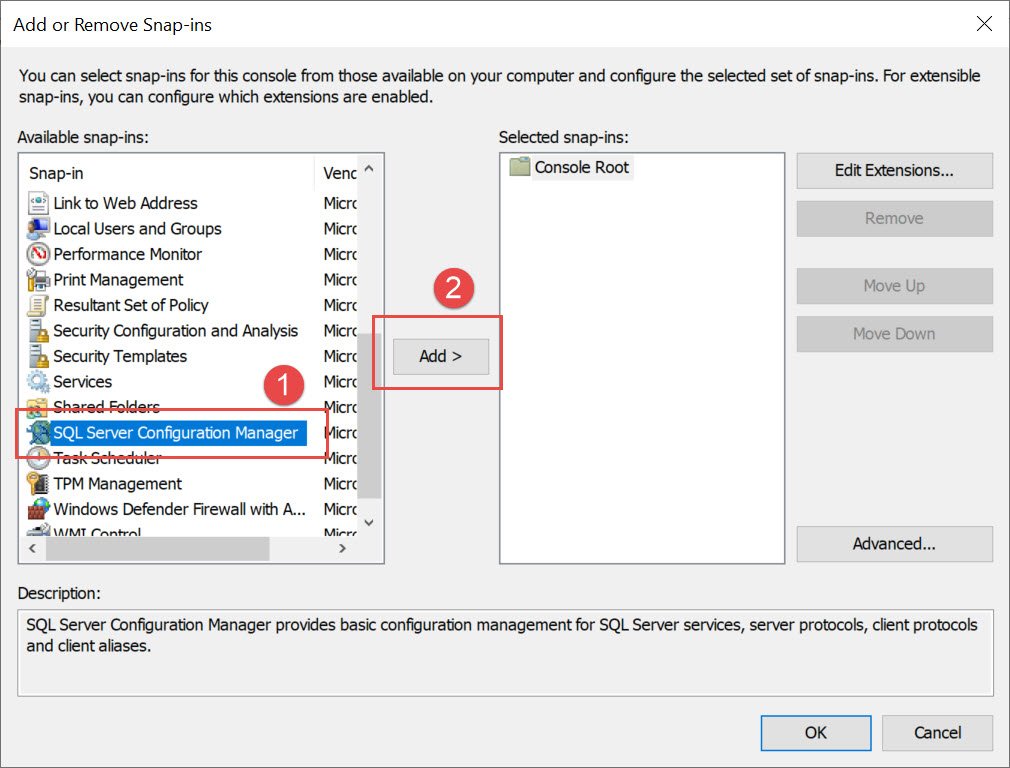
- And then hit OK.
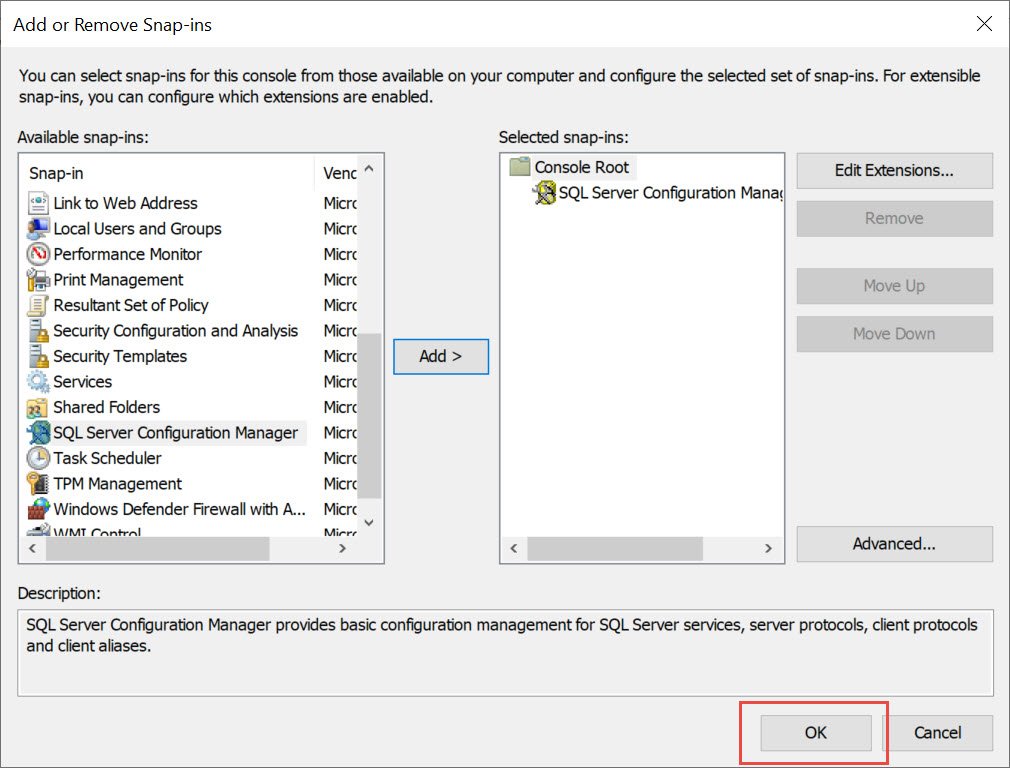
This would open the SQL Server Configuration Manager.
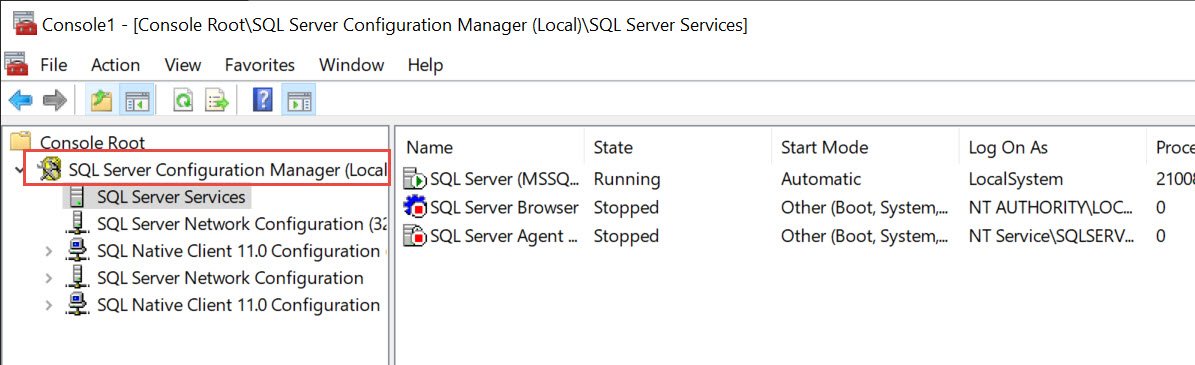
End.
** Learn more about Azure Cloud
** Learn more about QNE Hybrid Cloud Software
Was this article helpful?
That’s Great!
Thank you for your feedback
Sorry! We couldn't be helpful
Thank you for your feedback
Feedback sent
We appreciate your effort and will try to fix the article