








Guidelines & Tips
1. Go Maintenance > System Options > Stocks > Negative Stock Control. You can see there are various settings in the Negative Stock Control.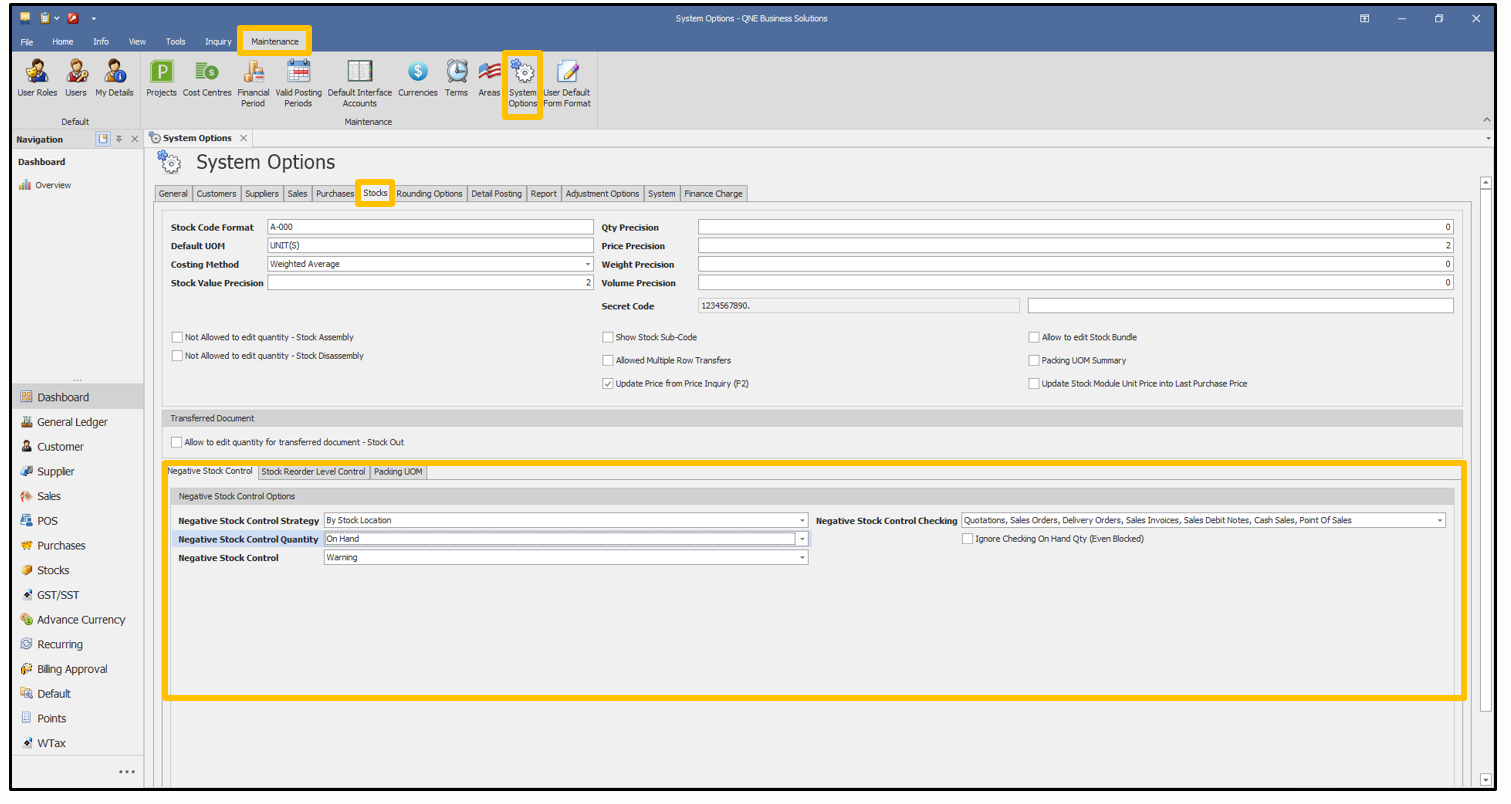
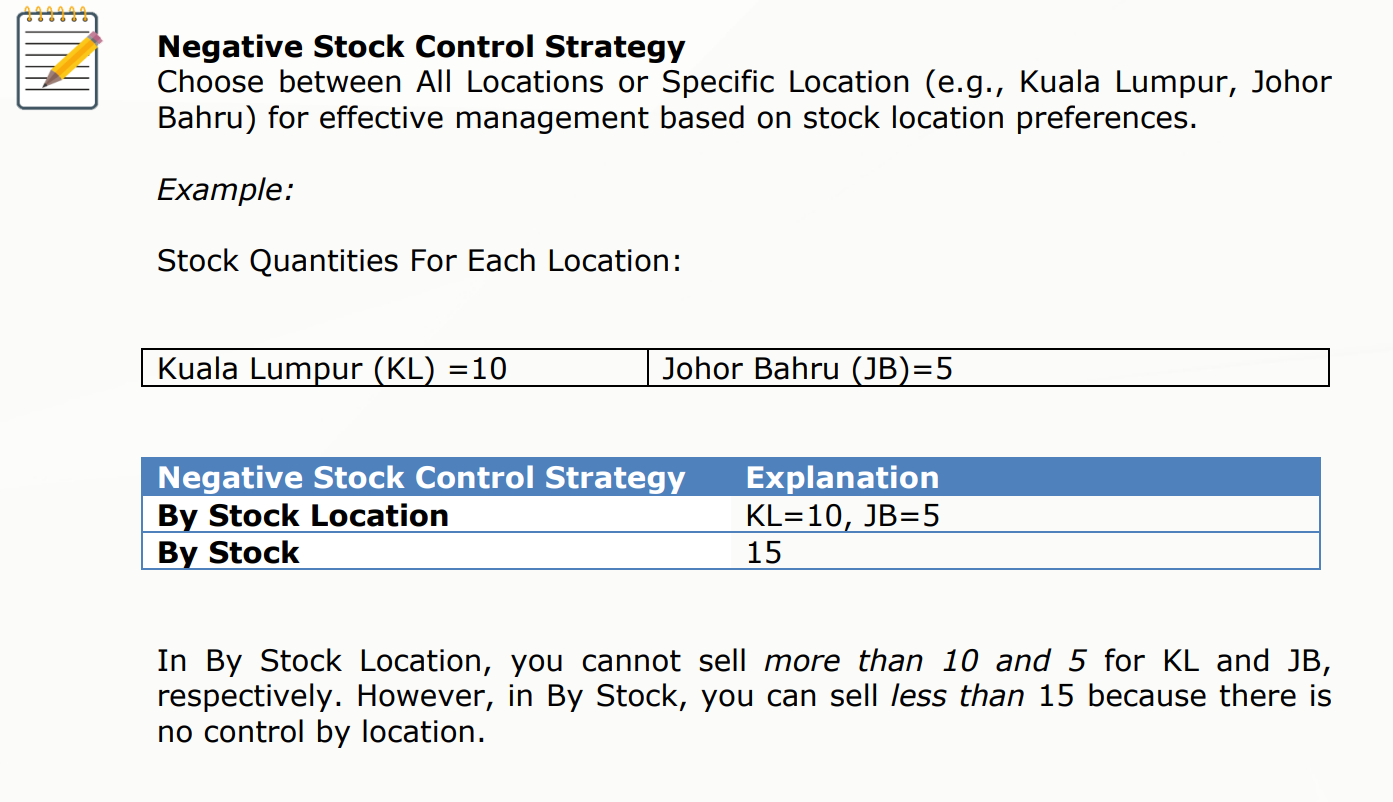
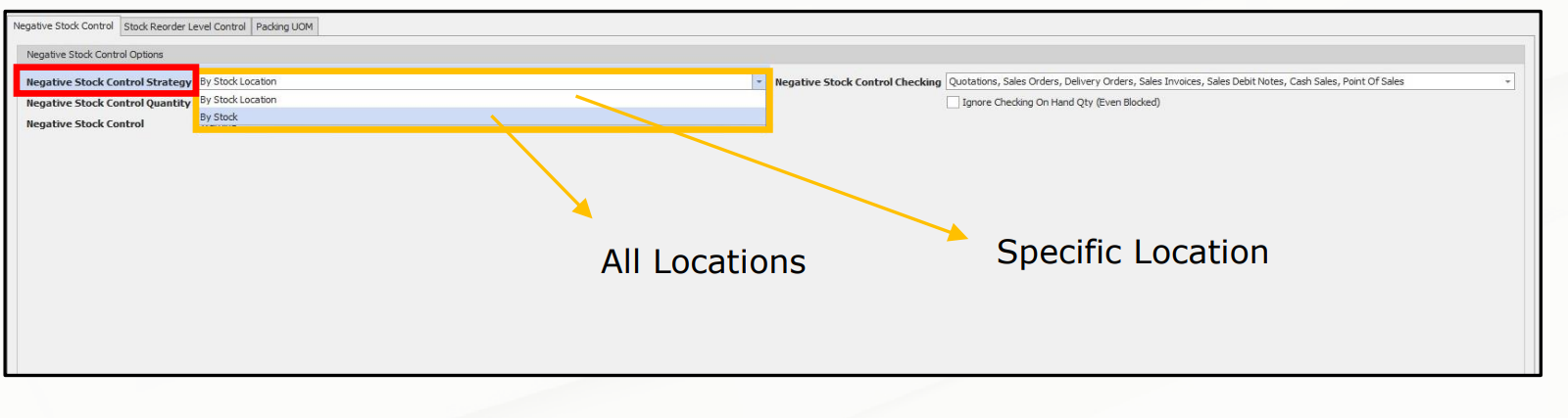
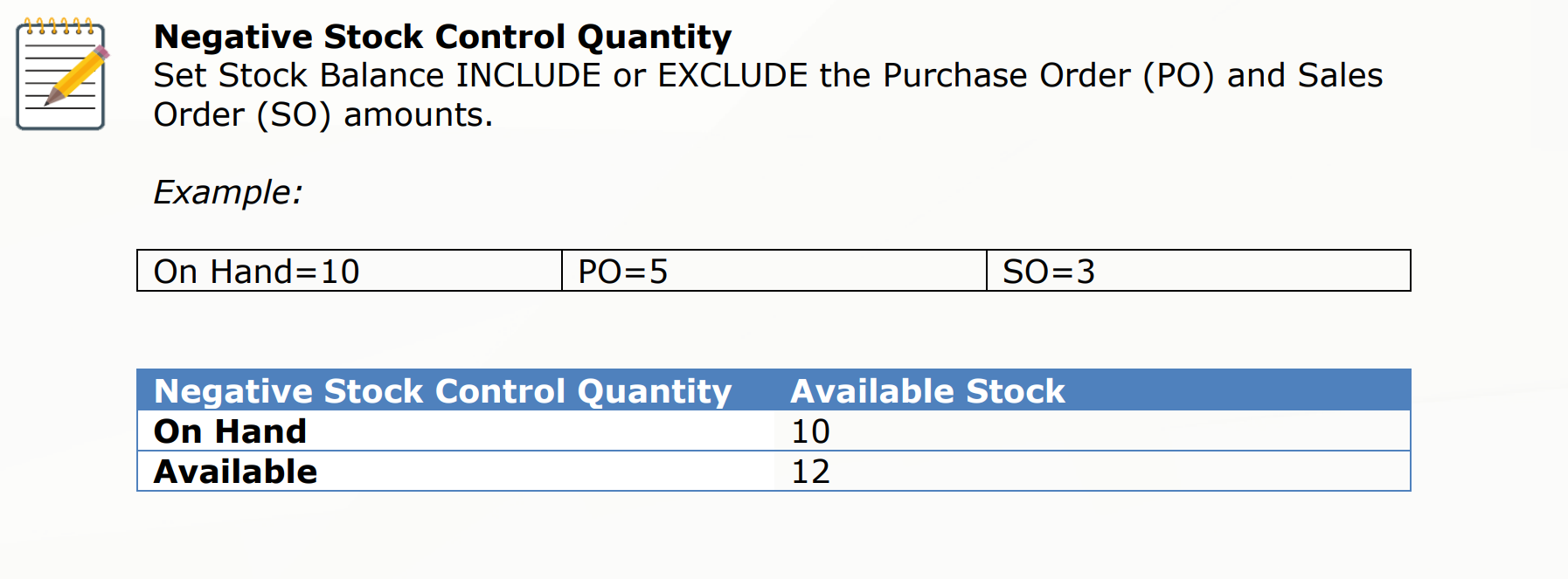
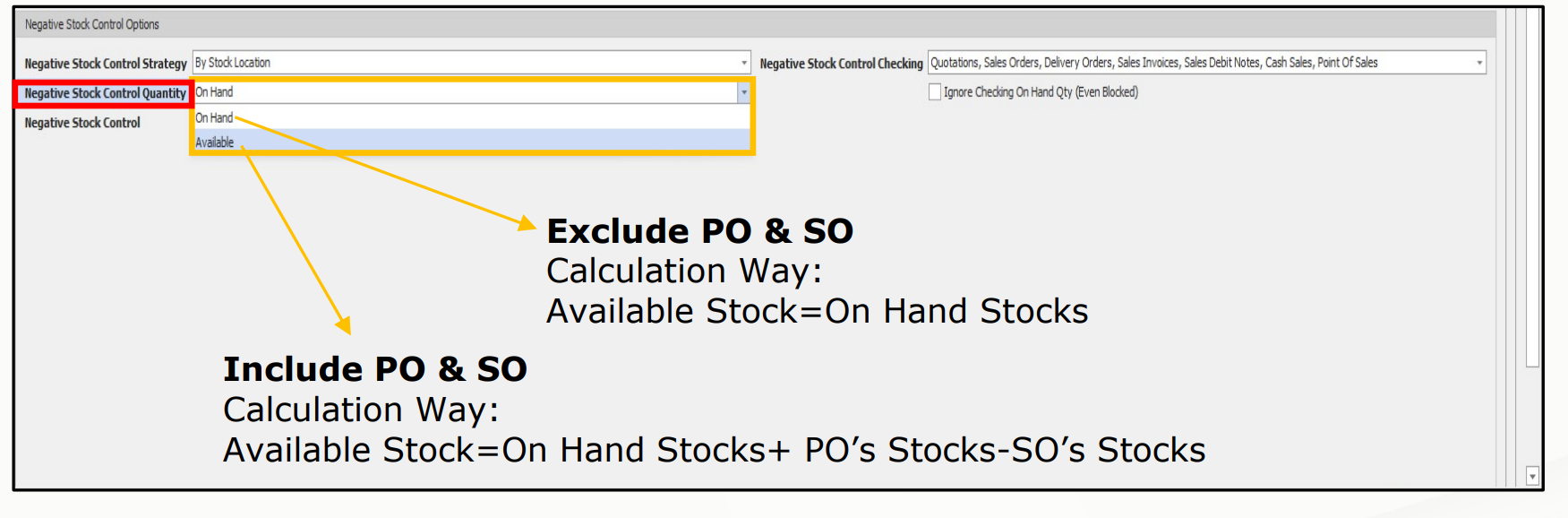

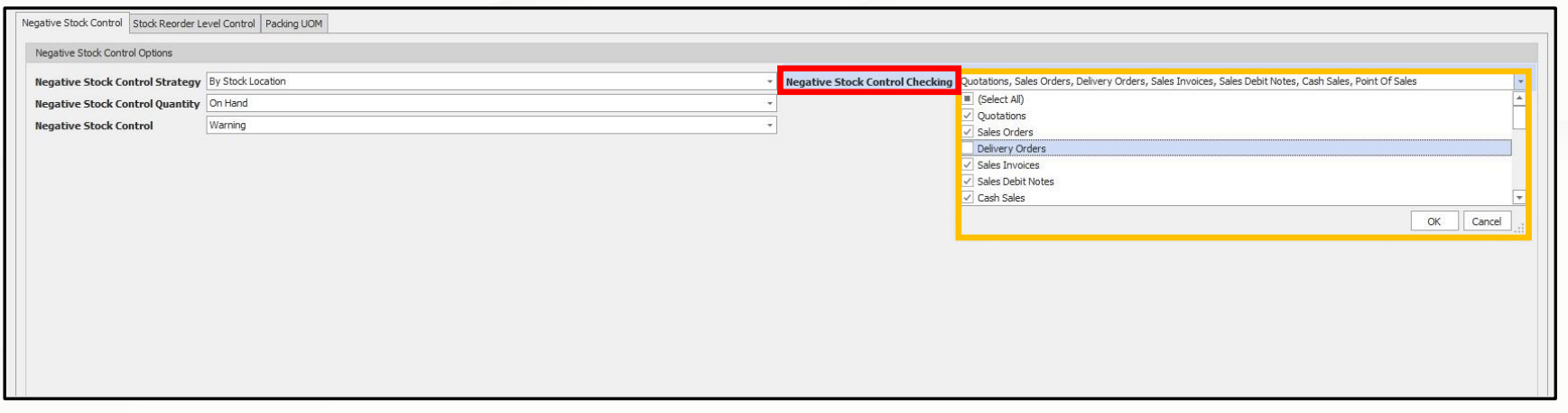
 https://support.qne.com.my/support/solutions/articles/81000412385-how-to-use-stock-location
https://support.qne.com.my/support/solutions/articles/81000412385-how-to-use-stock-location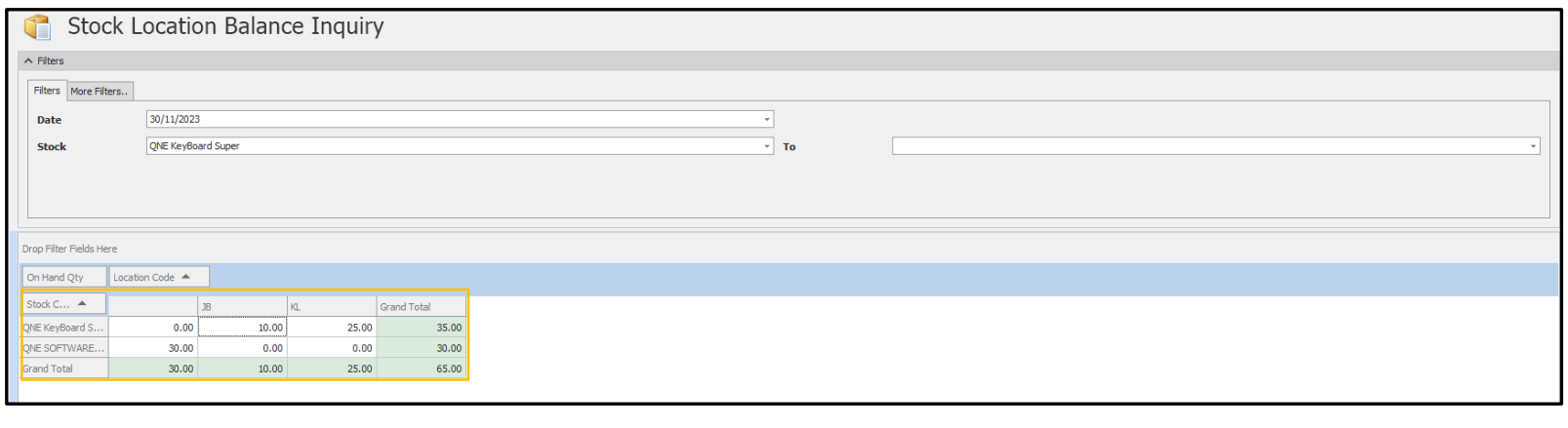
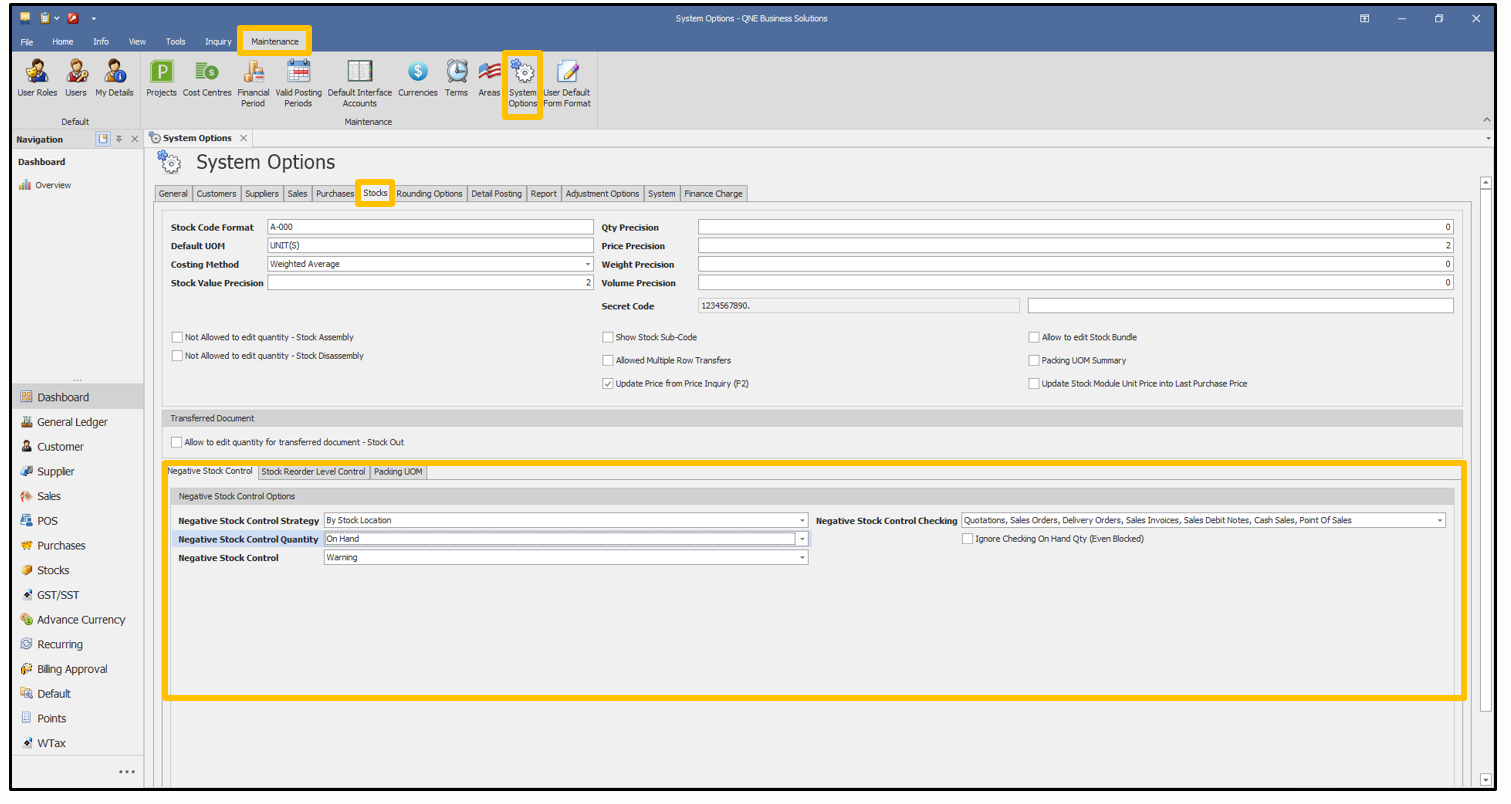
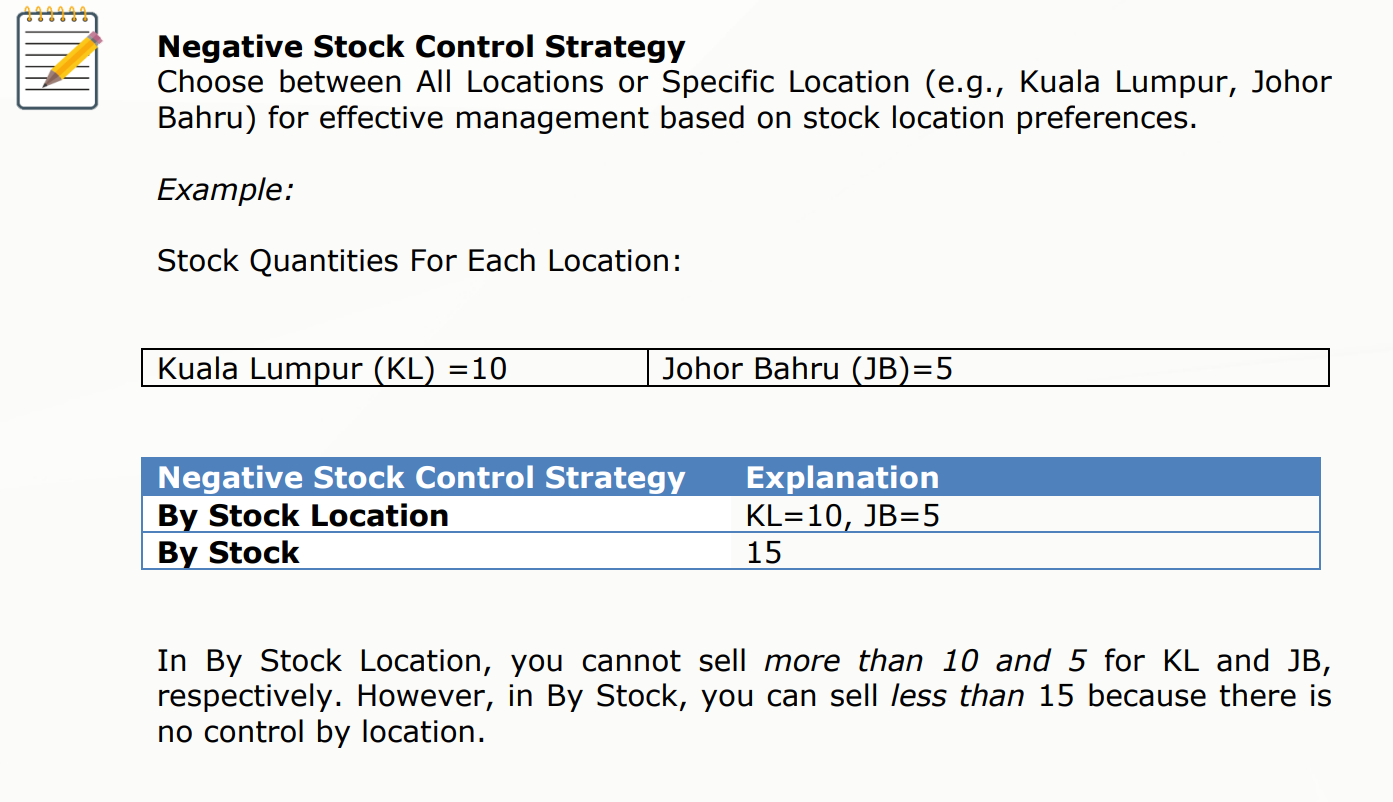
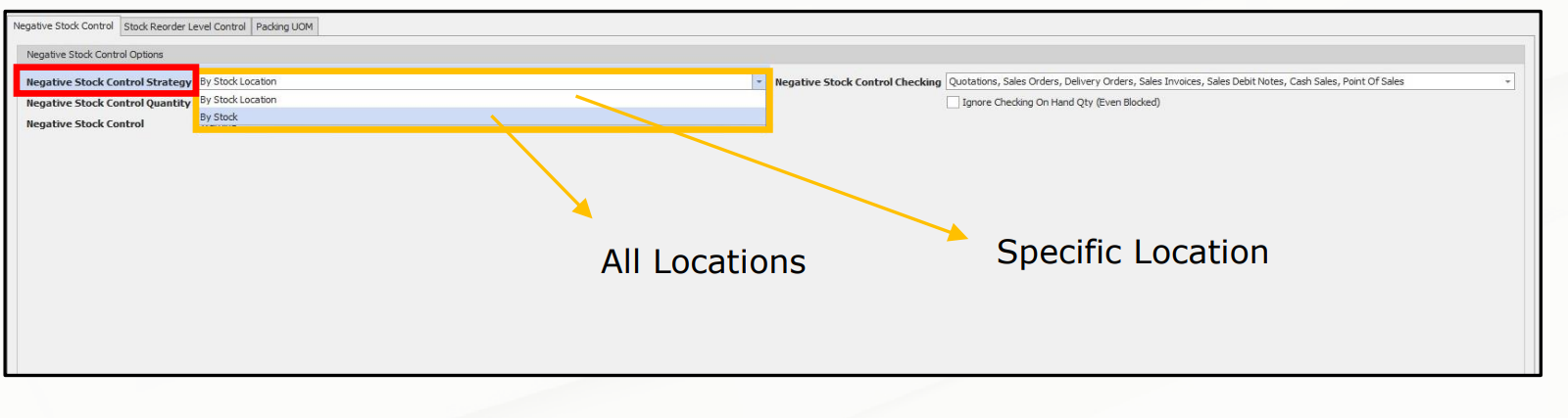
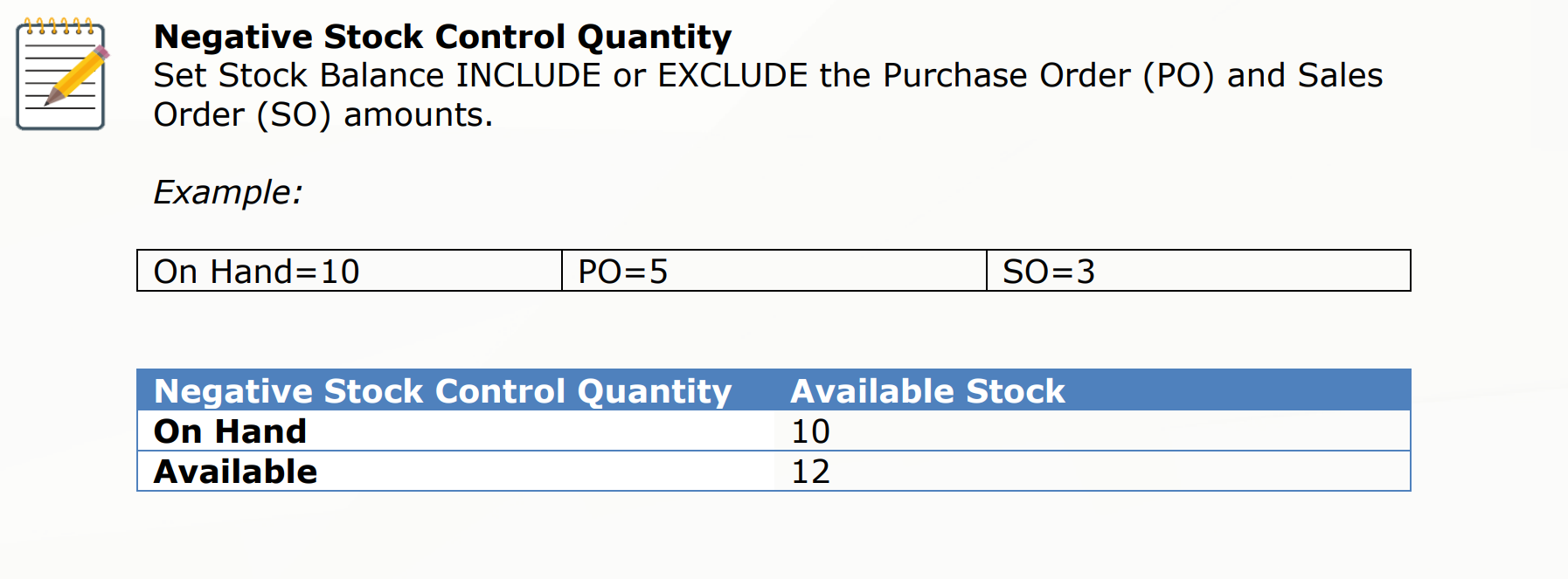
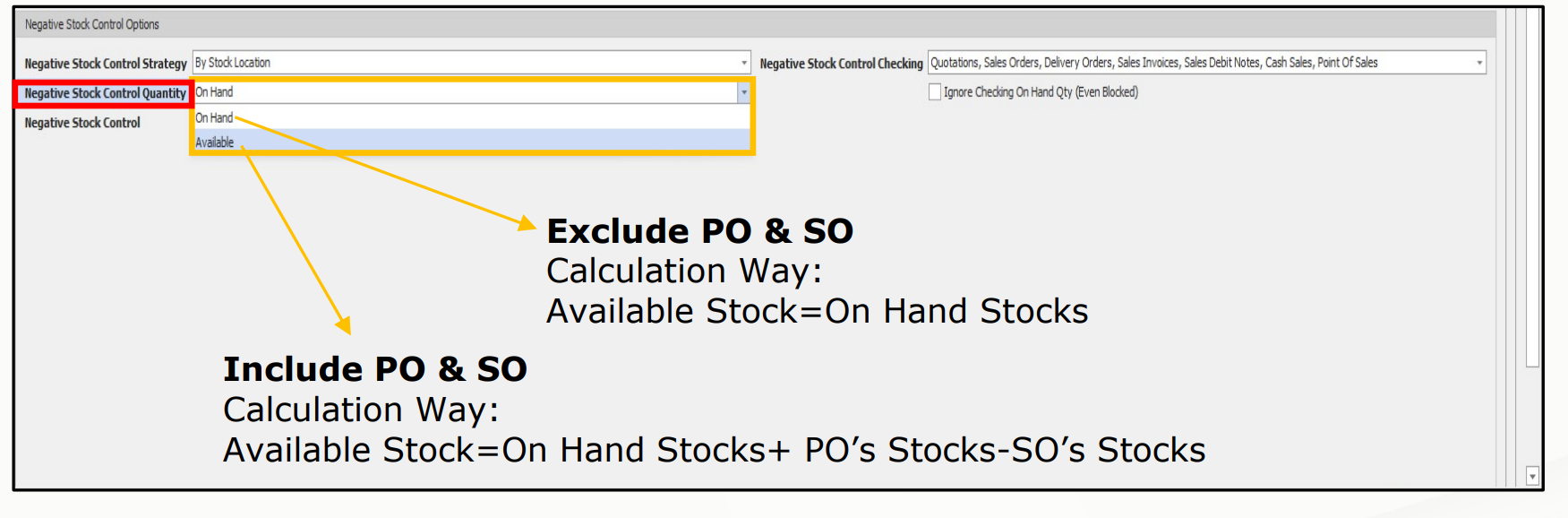

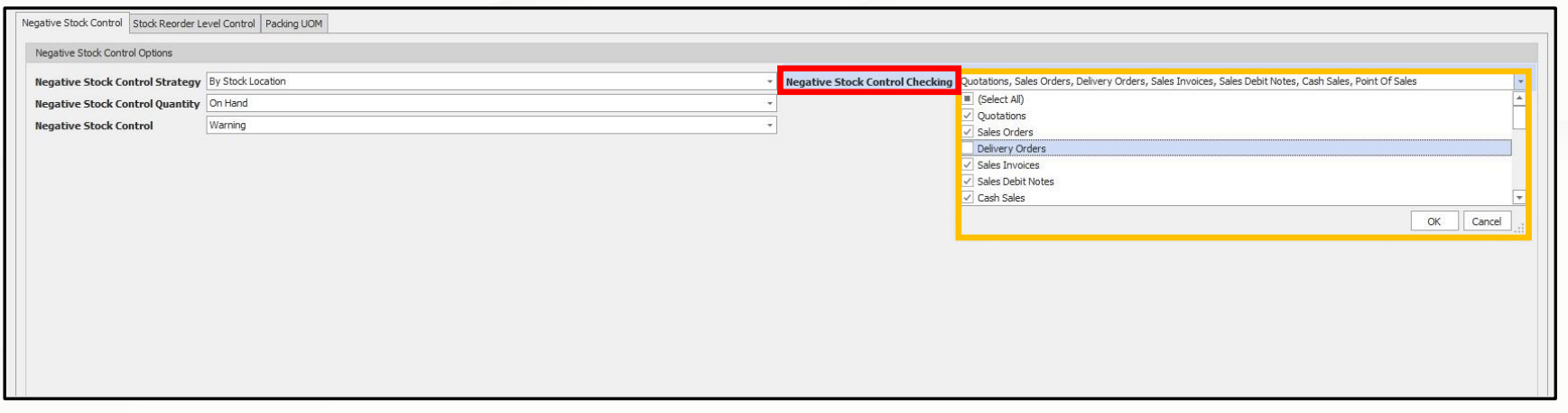
 https://support.qne.com.my/support/solutions/articles/81000412385-how-to-use-stock-location
https://support.qne.com.my/support/solutions/articles/81000412385-how-to-use-stock-location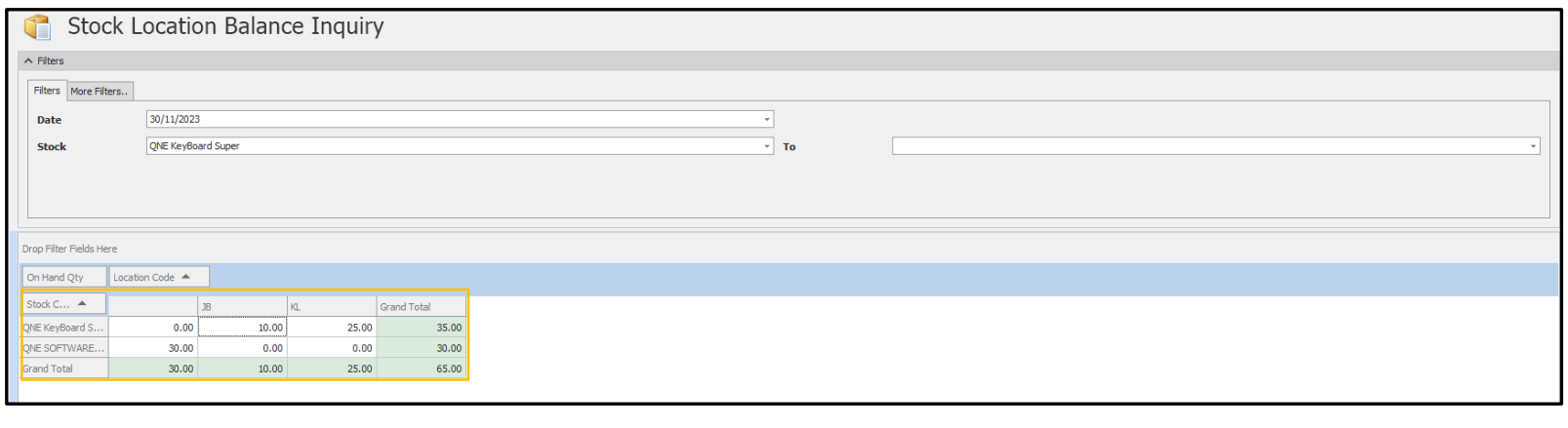
- To prevent users from issuing invoices with insufficient stock, choose Block for Negative Stock Control. Once completed, click “Save”.

Output:
The On Hand stock quantities are currently 25 and 10 for KL and JB, but user A intends to sell 30 and 50, causing the stock balance to show as -5 and -40. Thus, because of Block setting, no continue button to save the transaction.

Solution For Scenario 2- Proceed with the transaction after supervisor approved.
1.Select Need password from the dropdown list for Negative Stock Control. Click Save.
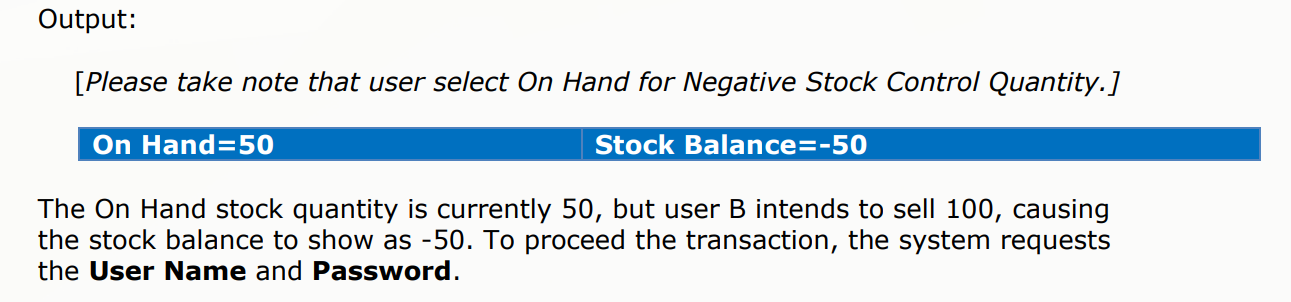
 2. For who have the access right can key in the User Name and Password and then click Continue for INV0008.
2. For who have the access right can key in the User Name and Password and then click Continue for INV0008. Output:
Output:
After you click Continue, the invoice will be saved automatically.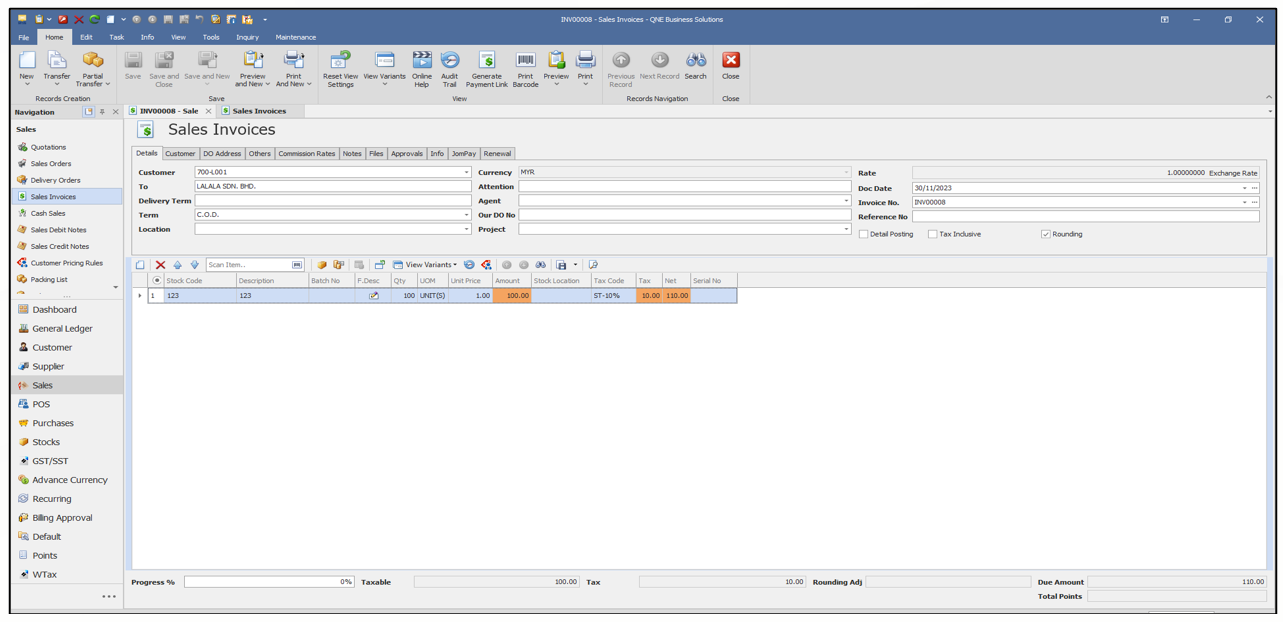

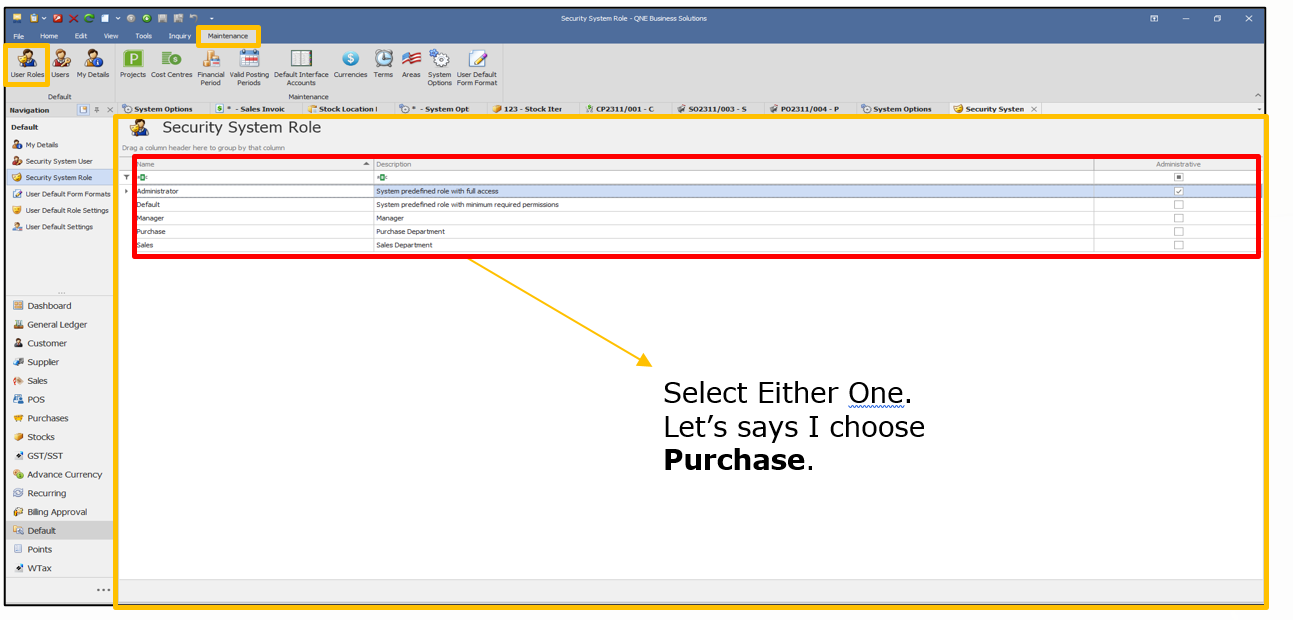 Output:
Output: After enter the Security System Role Page, go to Transactions> Negative Stock Control. In the list of transaction, you can tick/untick the checkbox to let the user become supervisor to approve/disapprove the negative stock control.

Solution For Scenario 3- Proceed with the transaction after a reminder message.
1.Select Warning for Negative Stock Control. Click Save.
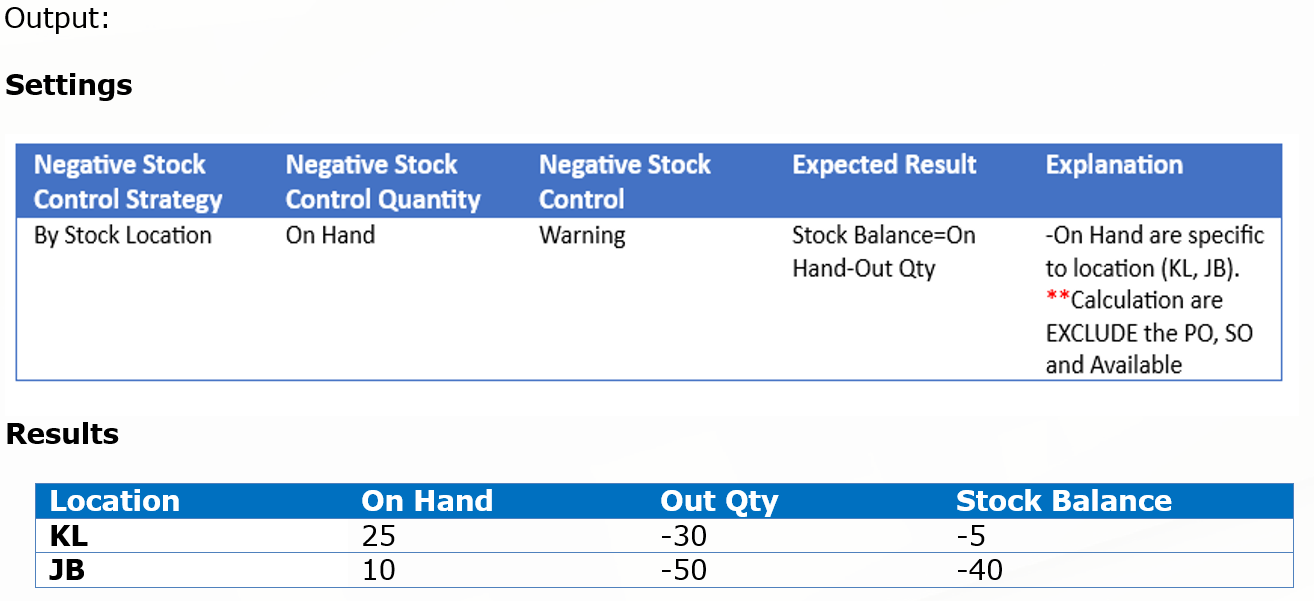
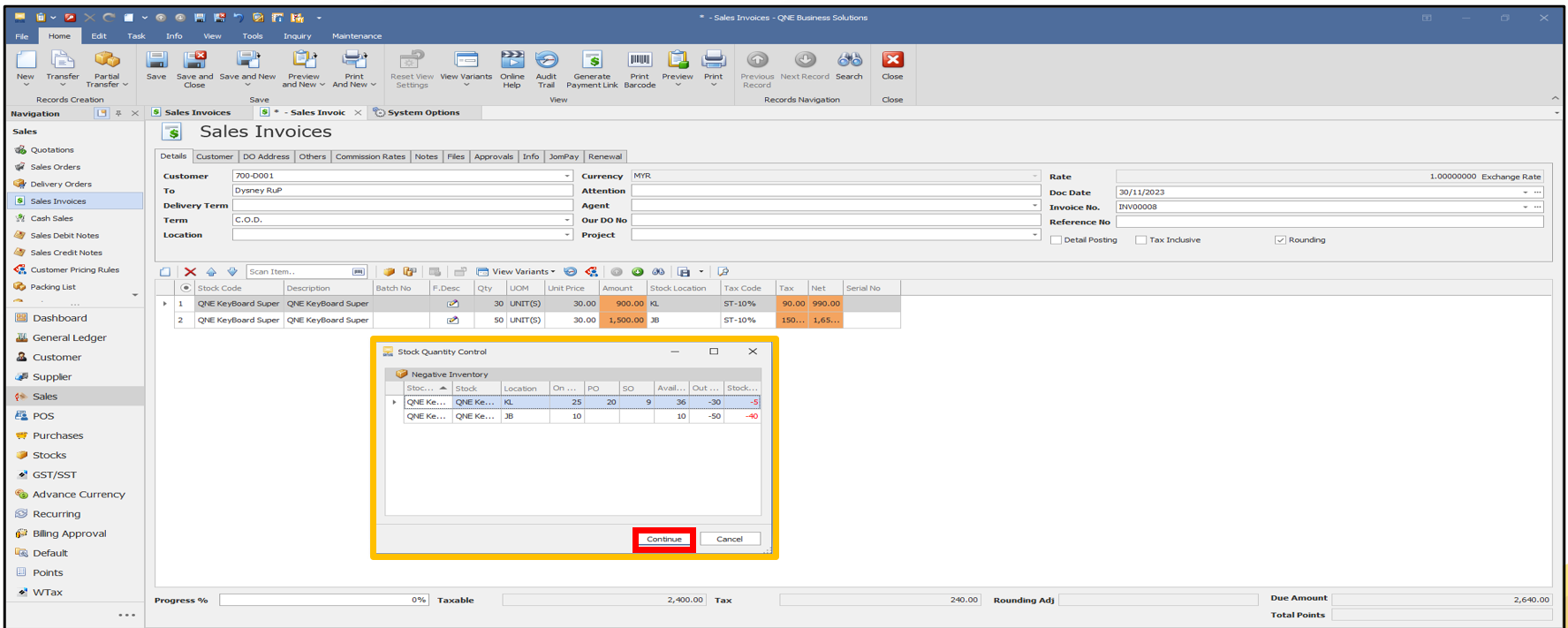
1.Select Available for Negative Stock Control Quantity. Click Save.




Was this article helpful?
That’s Great!
Thank you for your feedback
Sorry! We couldn't be helpful
Thank you for your feedback
Feedback sent
We appreciate your effort and will try to fix the article