Please refer KB How to Access Customization Centre
Model Customization
BOModel (Additional User Define Field), Validation (Set Rules/Conditions), Views (Edit transaction layout)

BOModel (Additional User Define Field)
How to add 1 item field (NewRemark) on Sales Invoice ?
Step 1 - GOTO BOModel > Search for QnEBS.BO.Sales

Information: In QnEBS.BO.Sales have all the sales transaction form

Information: Under QnEBS.BO.Sales have each transaction have two objects. E.g. SalesInvoice and SalesInvoiceDetail

Step 2 - Go To SalesInvoiceDetail > OwnMembers > Right Click on OwnMember to select ‘add’ and ‘Persistent’ .

Step 3 - Search ‘Id’ to insert the field name.

Step 4 - Select ‘Type’: System.String

Step 5 - Add the new field on the screen, GOTO QNE Business Solutions > Views > QnEBS.BO.Sales

Step 6 - To check your field table name, GOTO Sales Invoice > Diagnostic > View Info Table name : SalesInvoices_SalesInvoiceDetailsCollection_ListView

Step 7 -Under QnEBS.BO.Sales > SalesInvoices_SalesInvoiceDetailsCollection_ListView > Select Columns Right click on the column to select ‘Column Chooser’

Step 8 - Click ‘Add’ to proceed next step.

Step 9 - Select the new field and click add button.

Step 10 - Click and hold the ‘New Remark’ then pull and release the ‘New Remark’ after ‘Description’.


Step 11 - Then ‘Save and Close’ and re-login system.

Step 12 - After re-login check on Transaction screen.
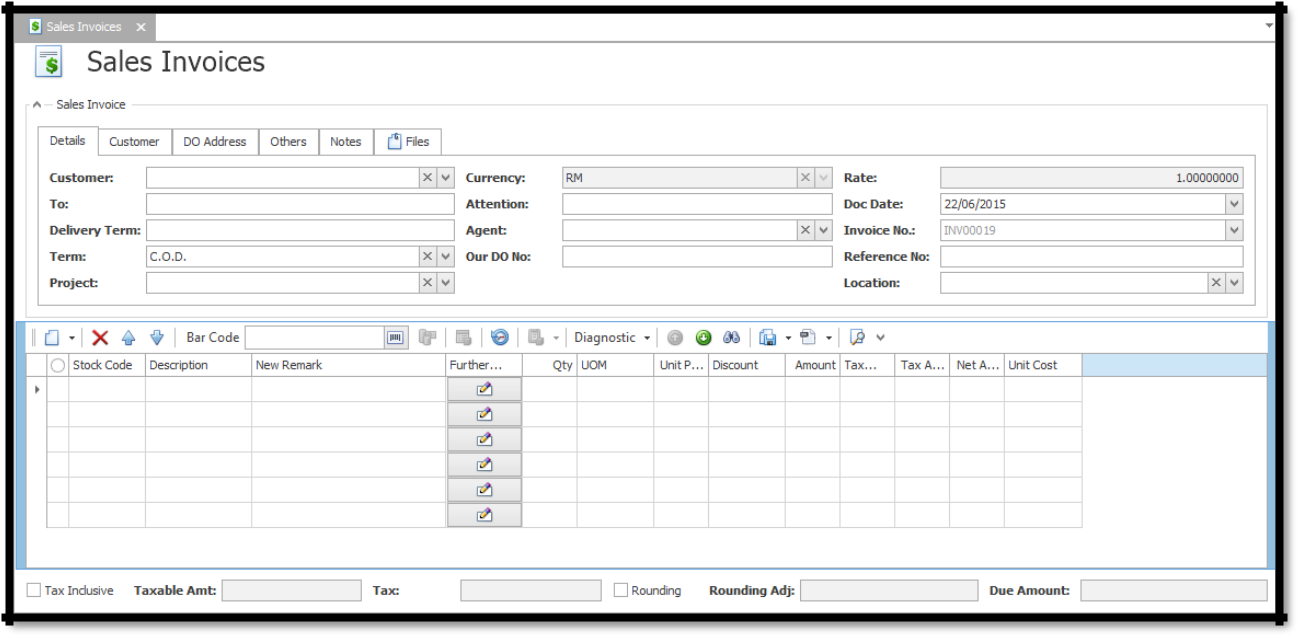
Was this article helpful?
That’s Great!
Thank you for your feedback
Sorry! We couldn't be helpful
Thank you for your feedback
Feedback sent
We appreciate your effort and will try to fix the article