Easily customize different departments settings in Payroll system and assign employees to the department in just a few clicks. Checkout the article to learn how.
Kindly be reminded that departments are crucial in QNE Cloud Payroll System as a lot of our features are basically run according to Employees's Department.
After creating the department, all employees must be assigned into their department. Once completed the prerequisite conditions, and the related settings, all operational features such as leave application, claims and reports should run normally.
How to Add/Edit/Delete Departments
These Departments will used in Employee Maintenance and Approval Setting. This Departments Setup is compulsory because it’s related to Leave.
Go to SETUP > Company > Departments
Department Listing screen will be prompted .

- Create a New Department
Click Add button to add new Department
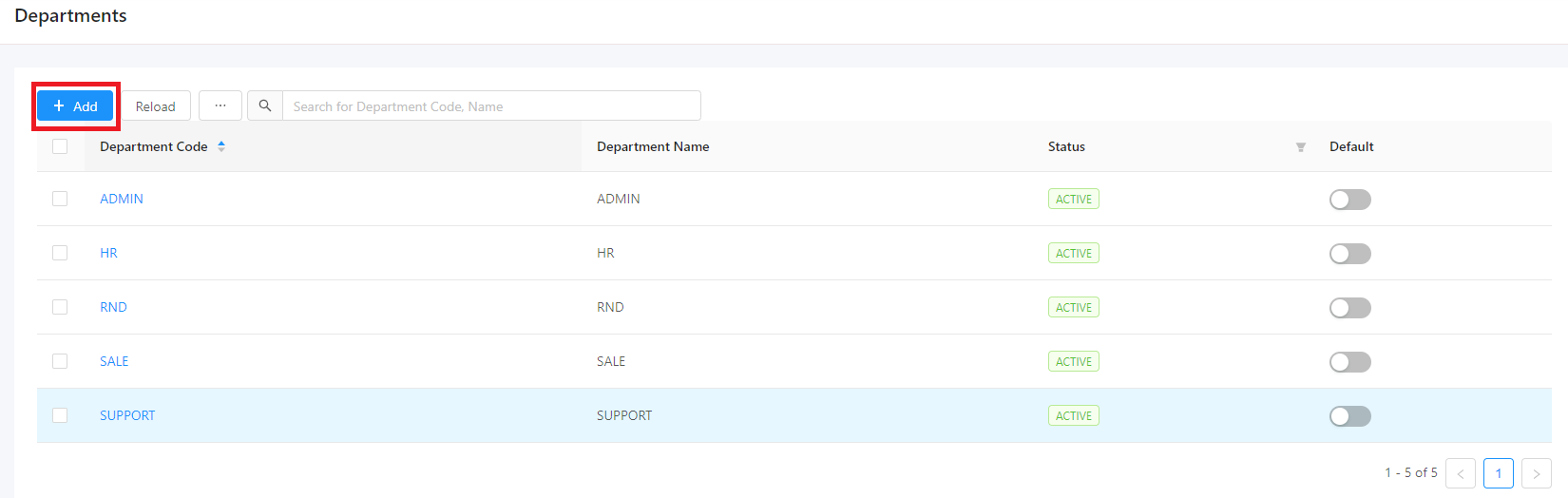
Click OK button after keyin Department’s Code and Department’s Name.

INACTIVE: Tick this checkbox if this department is inactive
After click OK button, system will show message “Operation successfully completed!” And Department is created and show in department listing screen

- Edit Department
Click on Department Code that wants to edit on department listing screen.

Edit Department details and then click OK button

After click OK, system will save the Department details and show message “Operation successfully completed!”

- Delete Department
Tick the checkbox on the Department that want to delete

Delete button will appear on screen
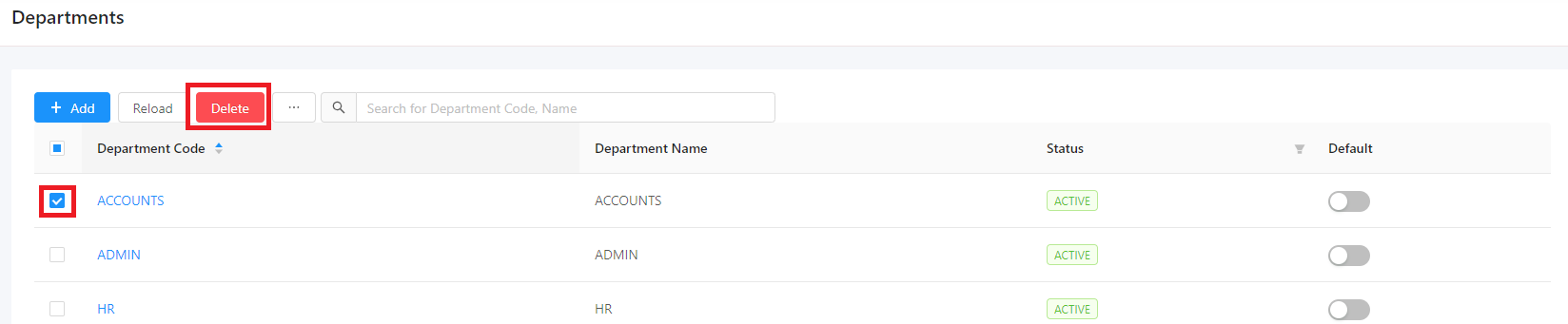
Click Delete button and system will prompt out Remove Confirmation message and click OK button if confirm want to delete or click Cancel button if want to cancel operation
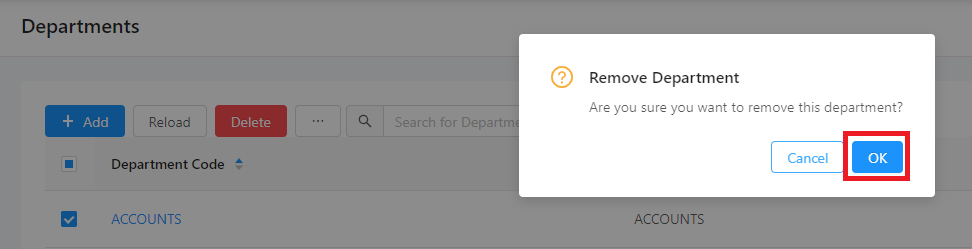
After click OK to confirm delete the Department then system will show message “Operation successfully completed!” and Department had been deleted.

Was this article helpful?
That’s Great!
Thank you for your feedback
Sorry! We couldn't be helpful
Thank you for your feedback
Feedback sent
We appreciate your effort and will try to fix the article