How to cancel leave which the approver has approved the leave before this?
1. The HOD / HR received request for leave approval.
Notice that before approving, the status is Pending.
The HOD click “Approve”.
2. After that if the staff would like to cancel leave, the HOD login Leave Approval and check status as “Approved” (Since the leave is approved just now), in Actions column click “Cancel”
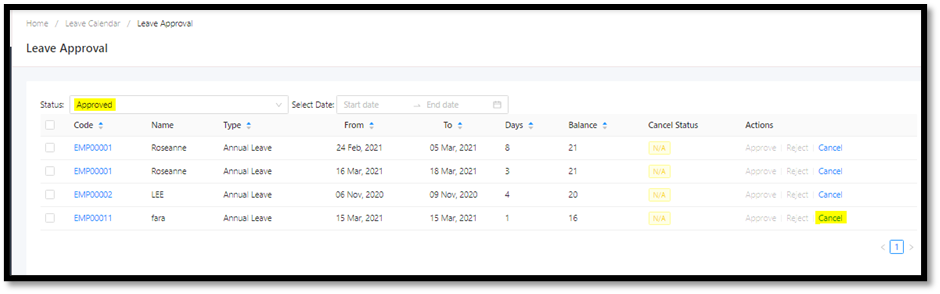
3. System prompts to fill up the reason, click ok

4. Notice that leave status has changed to Pending, HOD click Approve

5. The leave will be categorized as “Cancelled” now if check Leave status as Cancelled

6. Check Leave calendar it will not appear also.
Note: for some of the user needs 2nd level approver, system will send notification after 1st approver has approved. Same steps as above.
Please refer attachment
Was this article helpful?
That’s Great!
Thank you for your feedback
Sorry! We couldn't be helpful
Thank you for your feedback
Feedback sent
We appreciate your effort and will try to fix the article