Scenario
User requests to sending statement of account every end of month to all customers. Instead of generate the statement and send out the email 1 by 1, user is looking for a function which can send the statement by batch via email.
Solution
you may also watch video tutorial in YouTube:
https://www.youtube.com/watch?v=4Y27UPWHg6Q&ab_channel=QNE%3AAccounting%26PayrollSoftwareMalaysia
- Go to File > Module

- Tick Batch Email Distribution. Save & Close
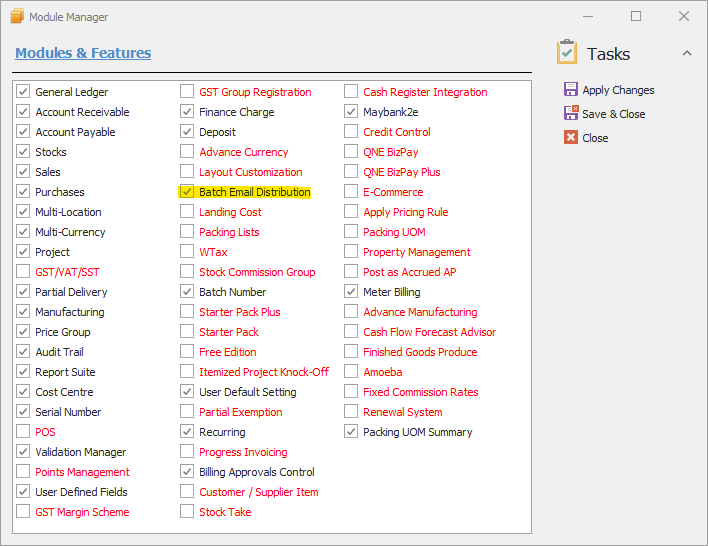
GMAIL ACCOUNT USER Configuration
- Get Gmail information from Settings > Forwarding and POP/IMAP > Configuration instructions

Write down the Outging Mail (SMTP) Server and Port Number
[Picture A]

2. In Security, kindly switch on Less secure apps access

SETUP EMAIL
- If you want to send email by company account, Go to Company Profile to setup email address

Click Email Setting. Enter SMTP Server and Port found in picture A (Page 3)
Most common used port for email:
Port: 465 – SSL
Port: 587 – TLS

If you want to send email by personal account, Go to Maintenance > Users to setup email address


- Key in customer email address

- Go to View > Reports > Customer Reports > Batch Reports > Statement of Account

- Click Email at upper left corner.
Select Sent by Company or User. Amend Email Body if you want
Select multiple customers. Click Send Email.

- Customer will receive the email as below together with Statement of Account

Remark:
Batch Email Distribution applies not only on Customer module, but also Sales, Purchase and Supplier modules. For example, View > Reports > Sales Reports > Batch Reports > Quotation

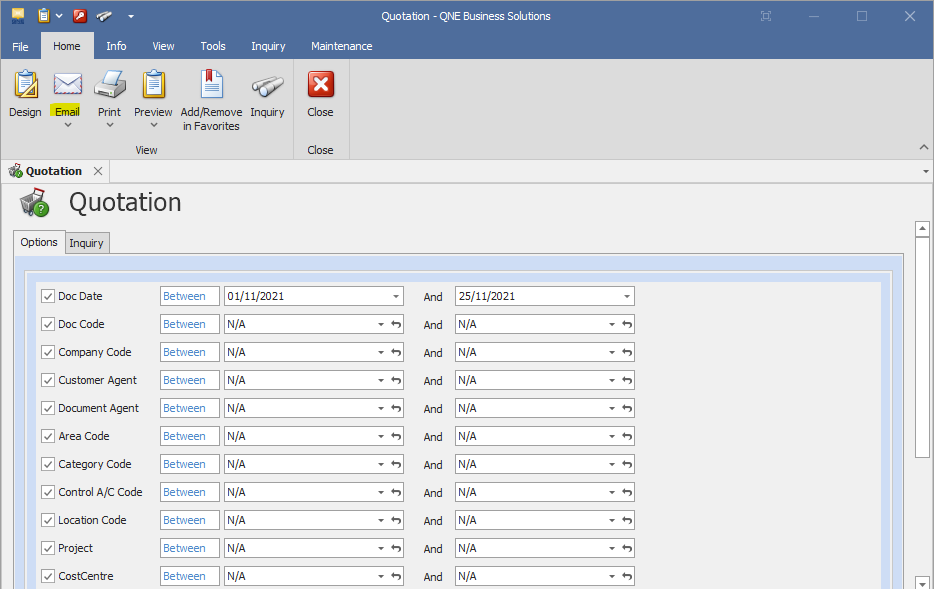
Was this article helpful?
That’s Great!
Thank you for your feedback
Sorry! We couldn't be helpful
Thank you for your feedback
Feedback sent
We appreciate your effort and will try to fix the article