Scenario:
To successfully connect to the LHDN API, please follow these essential steps:
1. Add QNE as an Intermediary for LHDN e-Invoice (LHDN API Connection Part 1)
We will cover this step in detail within this document.
2. Register QNE optimum as an ERP in MyIvoice (LHDN API Connection Part 2) and linking your QNE Optimum Profile to MyInvois. You can find detailed guidance on this process here
https://support.qne.com.my/support/solutions/articles/81000414864-e-invoice-lhdn-api-connection-production-environment-
This step is essential for configuring QNE correctly as your intermediary on the MyInvois Portal. Proper setting up QNE ensures that your company can utilize QNE Digital Certificate when submitting e-Invoices facilitating seamless and compliant invoicing through QNE Optimum
Solution:
1. Access your tax payer profile https://mytax.hasil.gov.my
update the Identification No. and submit

2. Update the password and login

3. Click on MyInvois 
4. Select ‘View Tax Payer Profile’ from the drop-down list on the right top
5. Scroll down and Navigate to the ‘Representatives’ Section and click ‘Add Intermediary’ button 
6. Enter QNE Details. Input the following details for QNE Optimum Sdn Bhd. Click on the Validate Information Button, once validated, click on Continue button to proceed
TIN : C23888824100
BRN : 201301039442
Name : QNE SOFTWARE MALAYSIA SDN. BHD.
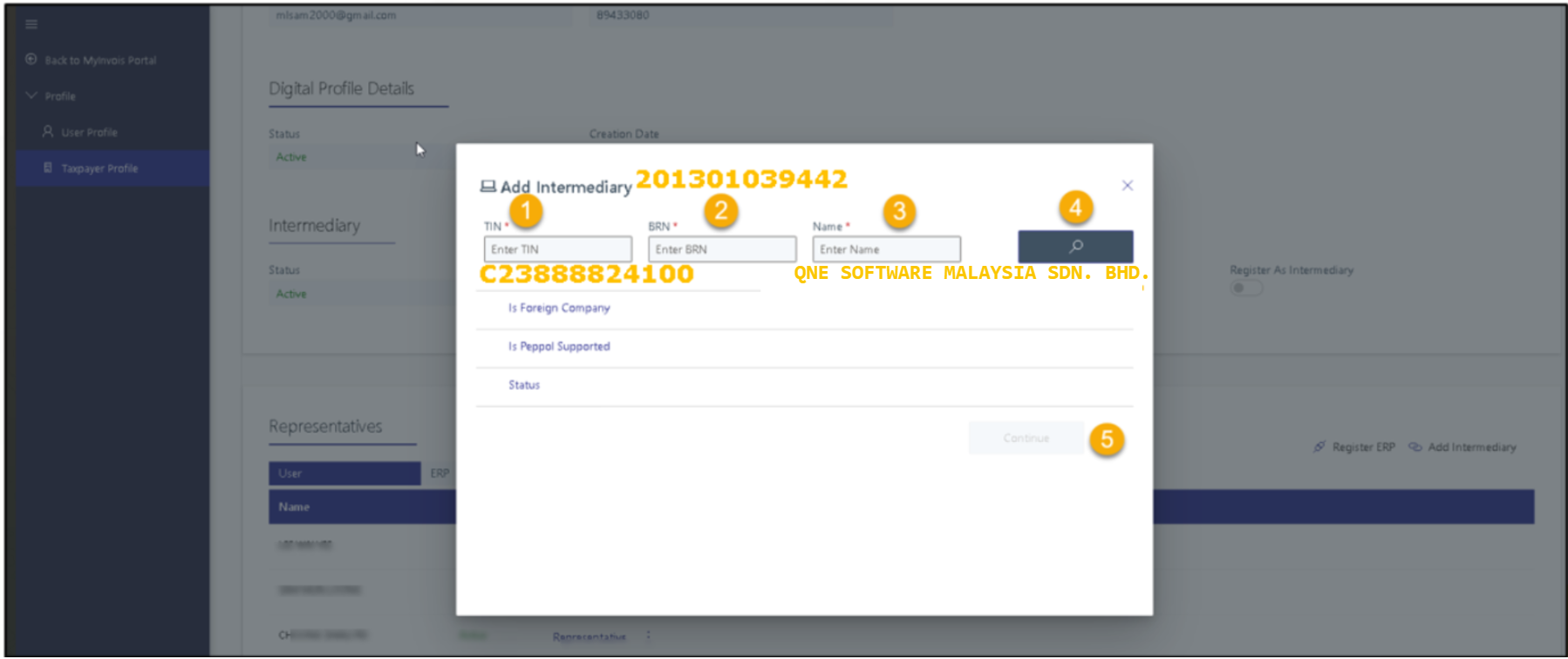
7. Configure representation date and permissions. It is recommended to set the Representation Date to the 10 years, example year 2034, then save it
Please ensure that the Permission is full access for
* Document - Submit
* Document - Cancel
* Document - Request Rejection
* Notification - View

8. You have successfully added QNE as an Intermediary on your MyInvois Portal

Note:
To continue the configuration please refer to this KB - Register QNE optimum as an ERP in MyIvoice and Linking your QNE Optimum Profile to MyInvois
https://support.qne.com.my/support/solutions/articles/81000414864-e-invoice-lhdn-api-connection-production-environment-
Kindly refer the attachment for details
You may refer the video https://www.youtube.com/watch?v=HKSZraF2N54
Was this article helpful?
That’s Great!
Thank you for your feedback
Sorry! We couldn't be helpful
Thank you for your feedback
Feedback sent
We appreciate your effort and will try to fix the article